You can view a video that shows you how to connect accounts in Click2Mail Connect. Click here to view it.
Once you've clicked on the "Connected Accounts" tab on the left-hand side of the website, a list of connected accounts will appear in the center window.
To add a new connection, press the “Add Account” button on the top-right of the page.
Select the account you wish to connect from the dropdown list.
The next page will be a credential and permission page, depending on your selection.
If you are connecting with Google, we are currently going through the lengthy authorization processes. If you get a warning page as you see below, click "Advanced" then click on the "Go to click2mail.com (unsafe)" hyperlink.
This extra step should be resolved shortly by our engineers.
Two features to point out on this page.
-
Low Credit Alert
-
Action buttons on the right-hand side
Low Credit Alert
Click2Mail only processes automated mail with credit since it's intended to function without user interaction. Thus, we can alert you by email when your balance falls below a set amount. To turn this feature on, click the toggle and enter your desired threshold.
Actions
Three action buttons are off to the right of each connection (reconnect, test, and delete.) If you already have an integration, you must delete that integration before we can delete a connection to a CRM or Google account.
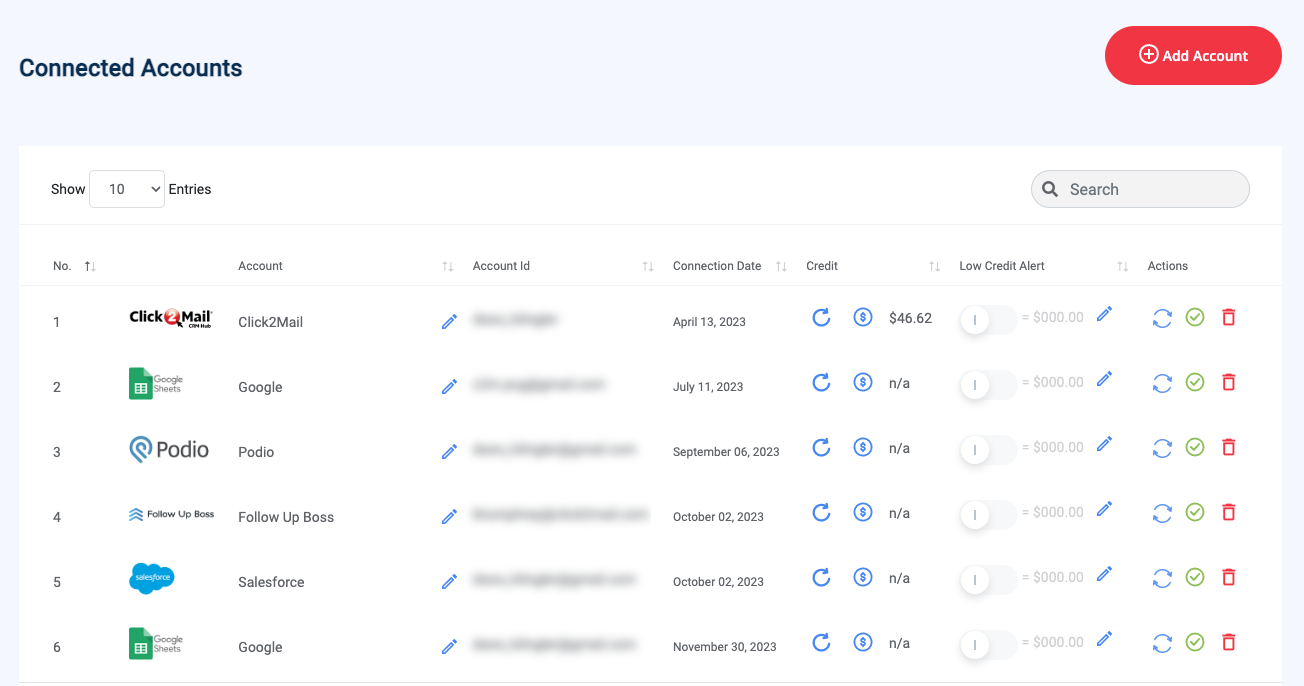
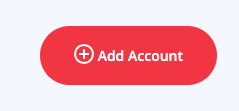
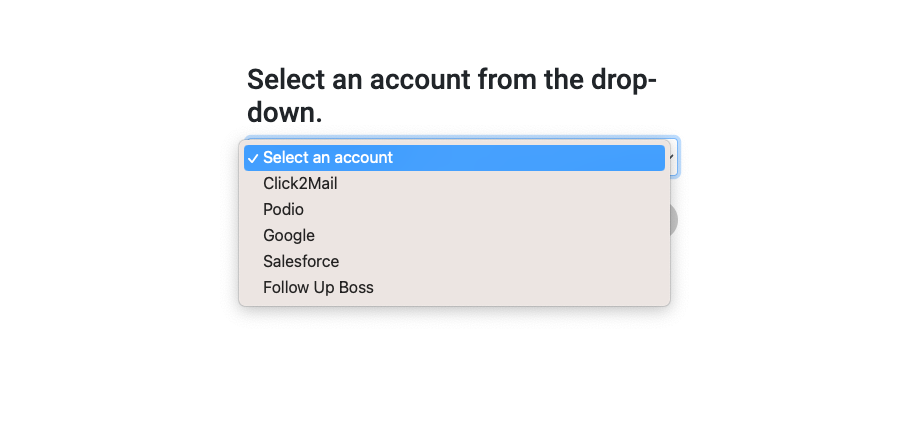
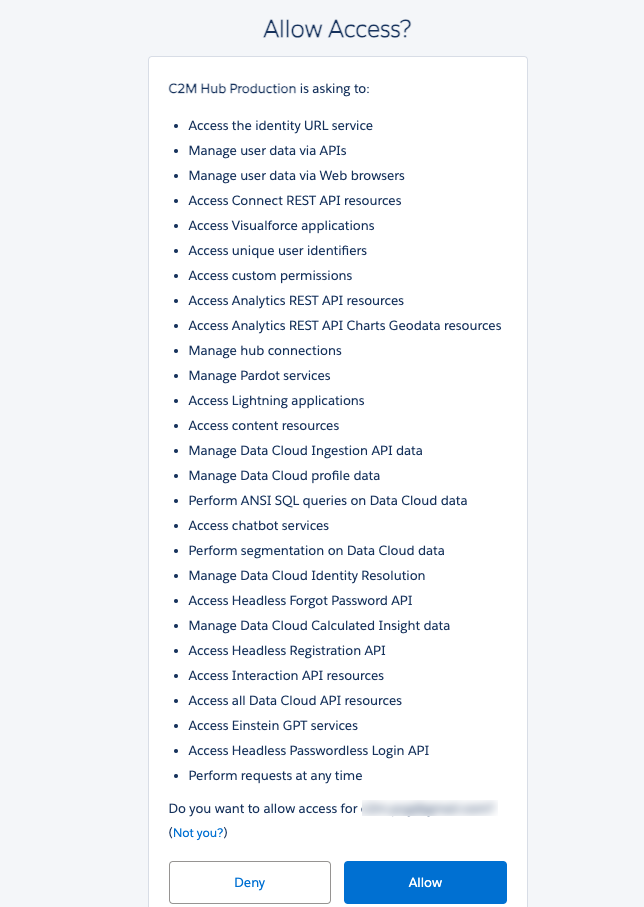
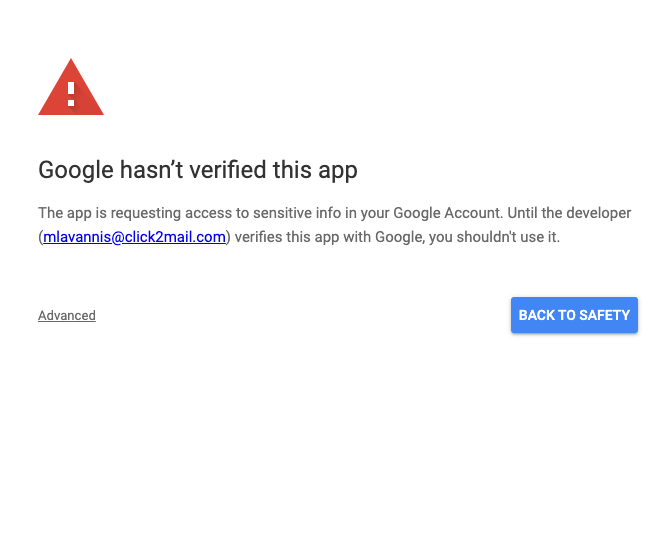
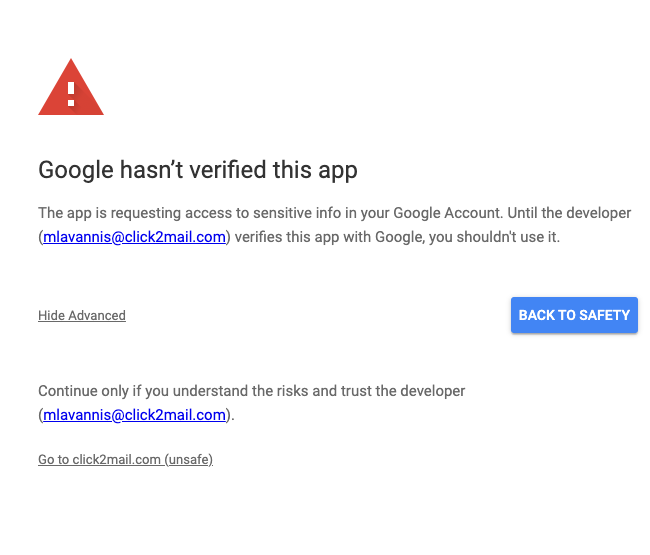
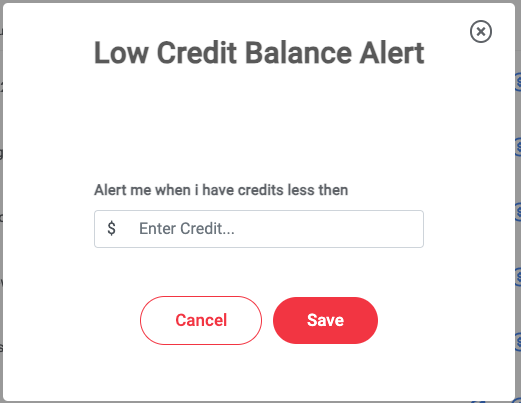
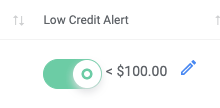
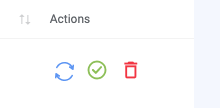
Carly Brown
Comments