For one formatting reason or another, you may discover there are extra spaces in the cells of your Excel mailing list. This creates a displeasing appearance in the recipient address block and while populating mail merge fields. 
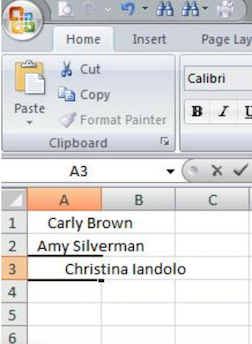
You can remove those extra spaces by using the TRIM function in Excel. To remove the extra spaces preceding the data in a cell, enter the trim formula in the destination cell.
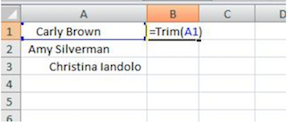
After hitting enter, the extra spaces preceding the data are removed. To remove the extra spaces in the remaining cells, highlight the destination cells.
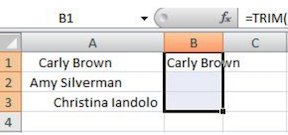
After highlighting the destination cells, select Home, Fill and Down to achieve the results seen below.

Carly Brown
Comments